How to connect to the FTP?
If you want to connect to the FTP, depending on the application you want to use, you will need the following information:
-
- Protocol: FTP/FTPS
- Port: the default for FTP is 21
- Username (1): you can log in to the profile FTP account (which has access to all domains on all hosting accounts on this profile) - in this case, use your login to the user panel (e.g. happyuser). You can also log in to the domain FTP account—it contains @ (e.g. ftpuser@happyuser1.com)
- Host (2): it is the address of the server (e.g. server.region)
- Password (3): to a domain FTP account, the one you have set when creating the FTP account. For a profile FTP account, it is by default the same as your password to the hosting user panel. If you have forgotten your password, you can change it. Click the "Edit" button in the FTP Accounts section in the user panel
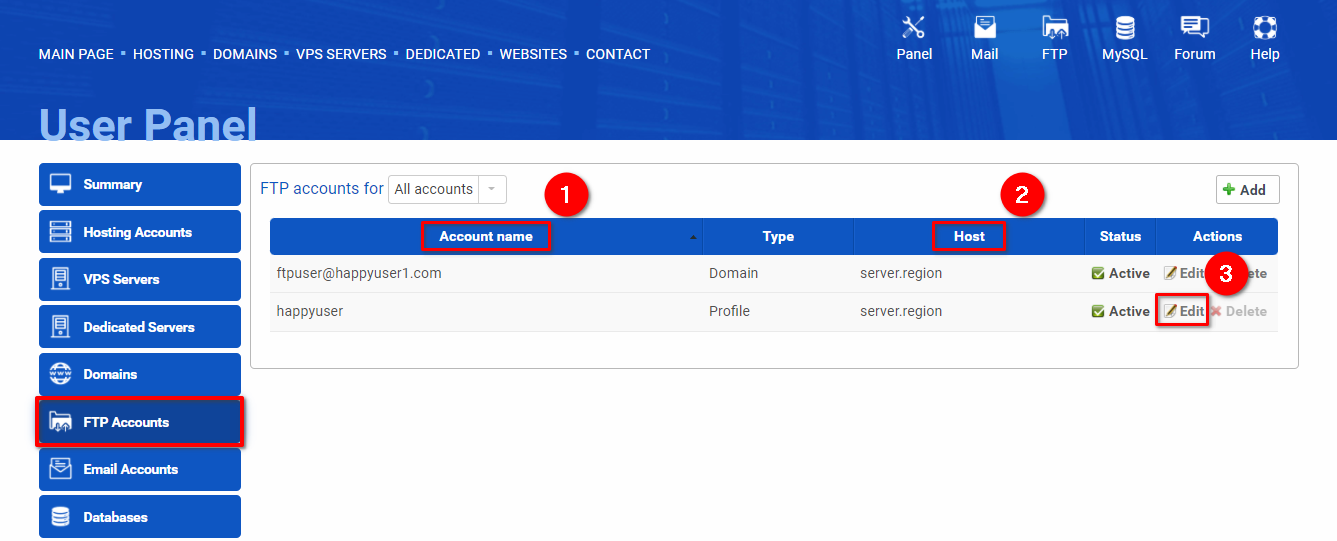
FileZilla
Enter the following data (1):Host: e.g. server.region
Username: e.g. ftpuser@happyuser1.com
Password: e.g. Pa$$w0rd!
Port: e.g. 21
Press "Quickconnect" (2).

WinSCP
Enter the following data (1):Protocol: FTP
Encryption: TLS/SSL explicit
Host: e.g. server.region
Username: e.g. ftpuser@happyuser1.com
Password: e.g. Pa$$w0rd!
Port: e.g. 21
Press "Login" (2).
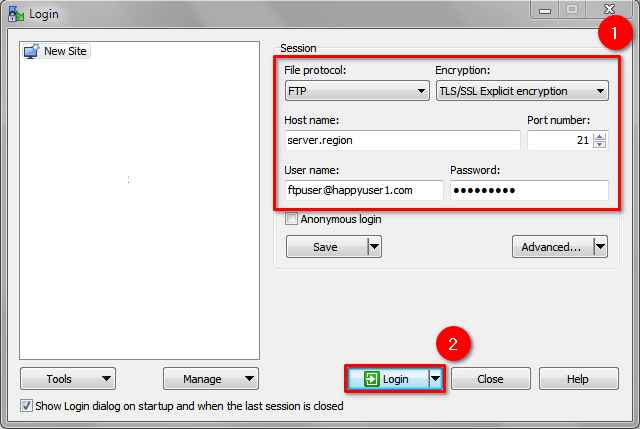
Press "Save" if you want the program to remember those data.
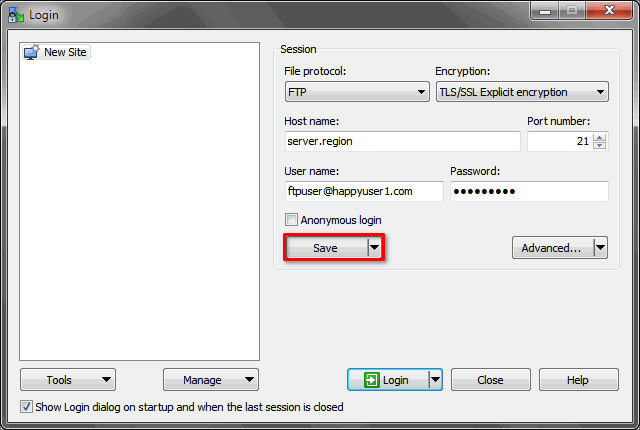
Total Commander
Go to the Network menu -> FTP Connections (or use the shortcut Ctrl + F).
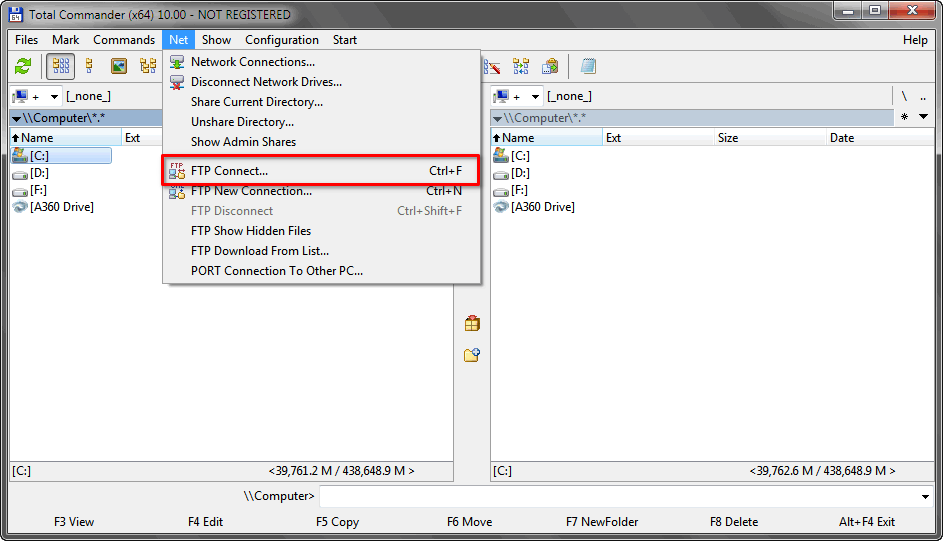
Press "New Connection...".
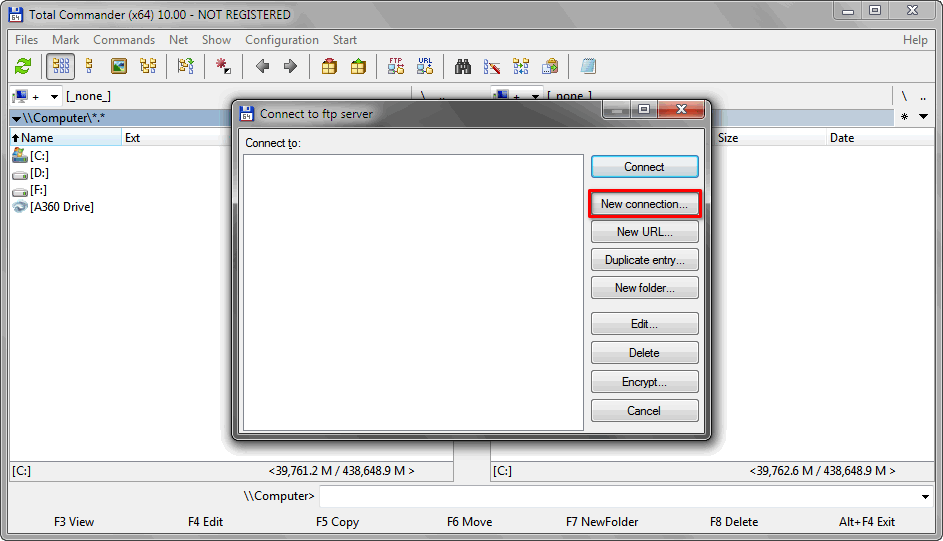 Enter the following data (1):
Enter the following data (1):Session: any name for this connection (e.g. New FTP Session)
Host Name [:port]: e.g. server.region:21
Username: e.g. ftpuser@happyuser1.com
Password: e.g. Pa$$w0rd!
Press "OK" (2).
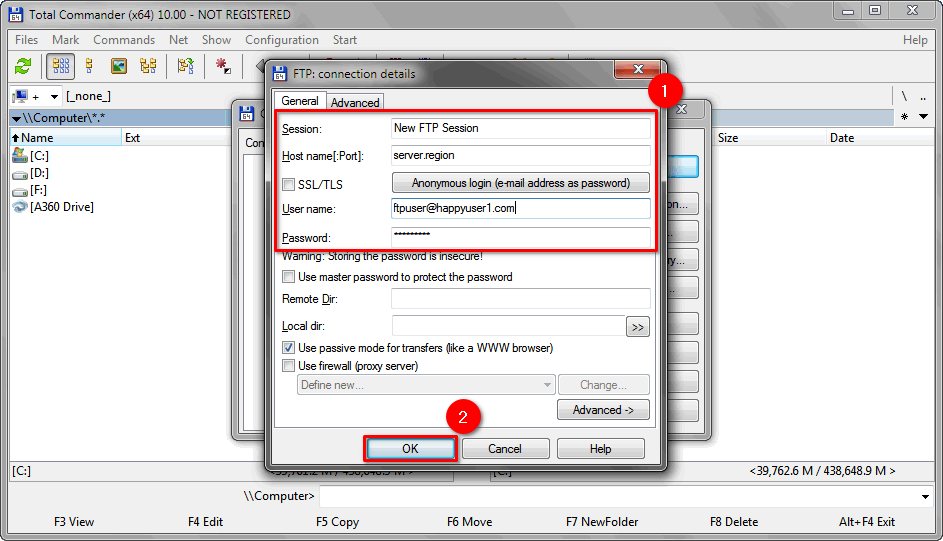
Press "Connect".
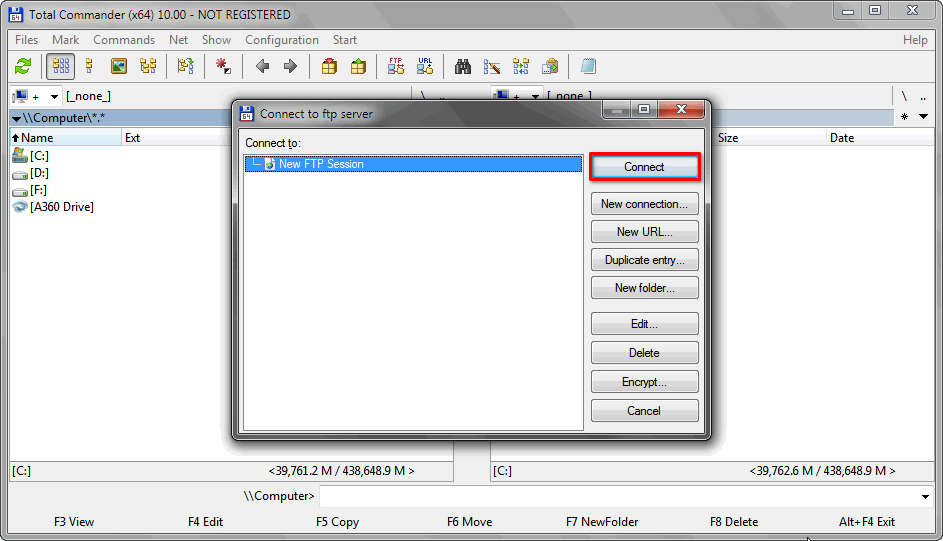
Note: If you have established a connection, but you do not perform any actions for some longer time, you will be automatically disconnected, you will see a 421 - timeout error. In this case, simply reconnect.
 Hosting protected by Avast software
Hosting protected by Avast software