How to use the user panel?
If you want to access the user panel, go to https://server.trading/panel/en and enter the login details (1) i.e. the email or profile name to the user panel and the password that were set at the time of registration, and then click on the "Sign in" button (2).
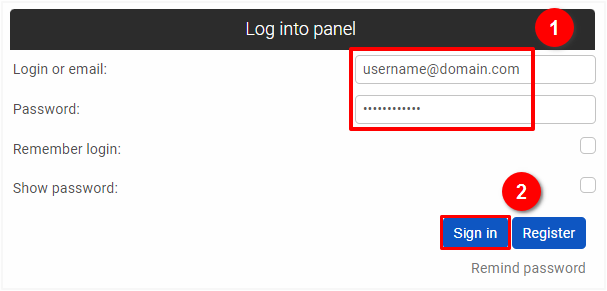
On the left, you will see a list of sections you can use to manage your hosting account and other services:
-
- Summary: In this section, you can check resources used by your hosting account and you can increase them if needed. To increase resources like mailbox space, follow the instructions here.
- Hosting Accounts: In this section, you can add new hosting accounts and manage them. To add a new hosting account, follow the instructions here. To manage your hostings accounts, follow the instructions here.
- VPS Servers: In this section, you can add new VPS Servers and manage them. To add a new VPS Server, follow the instructions here.
- Dedicated Servers: In this section, you can add new Dedicated Servers and manage them. To add a new dedicated server, follow the instructions here.
- Domains: In this section, you can add new domains and subdomains and manage them. To add a domain, follow the instructions here. To add a subdomain, follow the instructions here.
- FTP Accounts: In this section, you can add new FTP accounts and manage them. To manage an FTP accounts, follow the instructions here.
- Email accounts: In this section, you can manage your emails accounts. To manage an email account, follow the instructions here.
- Databases: In this section, you can manage your Databases. To manage your databases, follow the instructions here.
- Cron Jobs: In this section, you can manage your Cron Jobs. To manage your cron jobs, follow the instructions here.
- Software: In this section, you can easily install CMS and other software for your domains. Here you can find instructions on how to use the Software section and an example of how to install WordPress.
- Protected Areas: In this section, you can create and manage protected areas for your domains. To manage your protected areas, follow the instructions here.
- Statistics: In this section, you can find statistics about your domains. To read the statistics, follow the instructions here.
- Payments: In this section, you can pay your invoices, check the history of your payments and generate receipts, you can find some useful answers here.
- Support: In this section, you can contact our Support Team and ask for help if you need it. To add a new question, click "Create". In the pop-up window select the topic, which your question relates and add the subject, then write your question. Please, provide a detailed description of the problem, enter the URLs of the pages, and include a link to screenshots - this would allow support workers to understand your problem better and save a lot of their time. Please do not duplicate the questions in the e-mail, user panel, and forum, as this does not speed up their work. Please, also create a separate thread for each query, to avoid clutter.
- Profile: In this section, you can manage your personal data and change your profile password. To change your personal data, follow the instructions here. To change your password, follow the instructions here.
 Hosting protected by Avast software
Hosting protected by Avast software